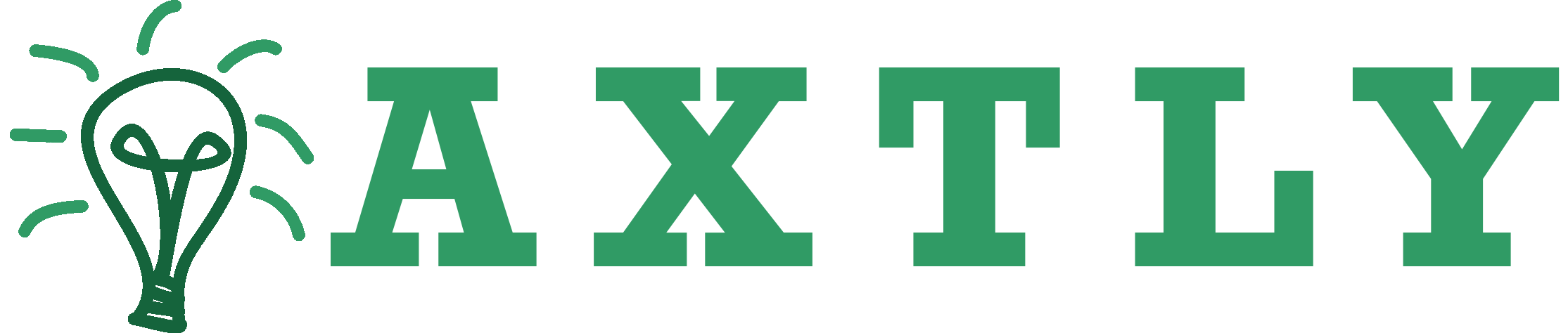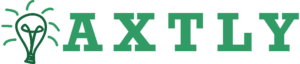📡 Packet Loss Issues: Complete Internet Settings Guide for Gamers
If you’ve ever played an intense multiplayer match only to watch your character stutter across the map, your shots fail to register, your abilities activate seconds late, or your teammates accuse you of “lagging like crazy,” then you already know how infuriating packet loss can be 😫🔥. While lag spikes and high ping get most of the attention, packet loss is actually the true silent killer of online gameplay performance, because it represents missing or corrupted data packets that never reach the game server — and unlike plain high ping, packet loss can make even a fast connection feel completely unplayable. Packet loss problems show up in nearly every competitive game, especially in titles like Warzone, Valorant, Apex Legends, Fortnite, League of Legends, Roblox, and PUBG, and they stem from a complicated mix of router issues, ISP congestion, Wi-Fi instability, outdated settings, incorrect DNS, NAT problems, and routing failures, something widely referenced in network analysis resources such as How-To Geek (https://www.howtogeek.com) and PC Gamer (https://www.pcgamer.com).
The good news is that packet loss is fixable — often with surprisingly simple adjustments once you understand how your device communicates with game servers and how data packets travel across the internet. This guide breaks down everything in a friendly, human way, offering clear explanations and practical fixes for every type of packet loss.
⭐ Definition: What Is Packet Loss?
Packet loss occurs when one or more data packets traveling between your computer/console and the game server fail to reach their destination. These packets may be:
• dropped
• corrupted
• delayed
• rerouted
• rejected by the server
• blocked by network equipment
Even 1–2% packet loss can cause:
• rubberbanding
• delayed actions
• hit-registration failure
• voice chat distortion
• map loading glitches
• teleporting players
• inconsistent ping
In competitive games, it’s truly game-breaking.
⭐ Why Packet Loss Happens
Packet loss occurs when a component in the connection chain cannot properly forward data. Common causes include:
• weak Wi-Fi
• overloaded ISP network
• damaged Ethernet cables
• router firmware bugs
• incorrect DNS
• unstable routing paths
• bandwidth saturation
• double NAT issues
• VPN interference
• old network drivers
• server-side congestion
Packet loss is always a symptom of a deeper instability.
⭐ Why Packet Loss Matters for Gaming
Packet loss is more harmful than high ping because:
• ping = delay
• packet loss = missing data
Missing data forces the game to “guess” what happened, causing broken animations, stutters, and unpredictable movements.
Games depend on real-time packet transmission for:
• inputs
• positional updates
• hit registration
• match synchronization
• voice chat packets
• anti-cheat communication
Without reliable packet flow, gameplay becomes chaotic.
⭐ Types of Packet Loss (Hidden, Visible, and Hard)
1️⃣ Visible Packet Loss
You see obvious symptoms: rubberbanding, stuttering, teleporting.
2️⃣ Hidden Packet Loss
The game feels “off” even though ping looks normal — hits won’t register.
3️⃣ Hard Packet Loss
The game becomes unplayable, voice chat cuts out, and you disconnect.
Understanding which type you have helps determine the solution.
⭐ Table: Packet Loss Symptoms and Their Causes
| Symptom | Likely Cause | Notes |
|---|---|---|
| Rubberbanding | Wi-Fi interference | Weak signal, jitter |
| Delayed shooting | Hidden packet loss | Server doesn’t receive input |
| Teleporting enemies | Server overload | Not always your fault |
| Voice distortion | UDP packet loss | NAT/firewall issues |
| Sudden disconnect | ISP routing failure | Requires routing fix |
| High ping spikes | Bandwidth saturation | Background apps consuming internet |
⭐ Complete Fix Guide for Packet Loss Issues
1. Switch from Wi-Fi to Ethernet
By far the most effective fix.
Wi-Fi suffers from:
• interference
• weak signals
• channel congestion
• packet re-transmissions
Ethernet eliminates 90% of these problems instantly.
2. Change DNS to a faster and more reliable option
DNS affects lookup times, routing, and consistency.
Recommended:
Google DNS
8.8.8.8
8.8.4.4
Cloudflare DNS
1.1.1.1
1.0.0.1
Better DNS often leads to fewer routing errors → less packet loss.
3. Restart router + modem
A simple restart refreshes:
• NAT tables
• routing paths
• congested memory
• packet forwarding buffers
Fixes packet corruption and local bottlenecks.
4. Use 5GHz Wi-Fi instead of 2.4GHz (if Wi-Fi is unavoidable)
5GHz:
• faster
• less interference
• lower latency
2.4GHz:
• crowded
• slow
• prone to packet loss
5. Change router channel
Nearby networks overlap on the same channel.
Recommended channels:
• 1
• 6
• 11
Changing channels reduces interference drastically.
6. Disable bandwidth-heavy background apps
Pause:
• Windows Updates
• Steam/Epic downloads
• Netflix
• YouTube
• cloud backups
• torrents
• Discord uploads
These apps create congested upstream traffic → packet loss.
7. Disable VPN or proxy
VPN = longer route → higher chance of packet loss.
Unless routing is broken, VPN should be off.
8. Update router firmware
Old firmware causes bugs in:
• QoS
• NAT
• port forwarding
• packet handling
Router updates often silently fix packet loss issues.
9. Use QoS (Quality of Service) for gaming traffic
QoS prioritizes game packets over other traffic.
Set priority for:
• console IP
• gaming PC
• specific game ports
10. Replace damaged Ethernet cables
If cables are old, bent, or loose, they cause packet corruption.
Use Cat6 or Cat7 cables.
11. Call your ISP to fix routing or congestion
If packet loss occurs outside your home, only your ISP can fix it.
Symptoms include:
• packet loss on speed test
• jitter on all devices
• evening congestion
• loss on 2–3rd hop of traceroute
12. Test your packet loss
Use:
• PingPlotter
• WinMTR
• Speedtest.net (advanced mode)
Test results help identify whether the problem is local or ISP-level.
⭐ Extra Fixes for Console Gamers (PS/Xbox/Switch)
• Use wired connection
• Enable UPnP
• Avoid using Wi-Fi extenders
• Connect directly to home router
• Set your console to static IP
• Disable Quality of Service (if configured incorrectly)
• Restart NAT by rebooting router
⭐ Additional Fixes for macOS Users
• Disable Private Relay
• Reset DNS cache: sudo dscacheutil -flushcache
• Quit background sync apps
• Use Ethernet adapter
• Turn off firewall temporarily
⭐ Real-Life Examples of Packet Loss Problems
Example 1: Warzone Rubberbanding
A player’s character kept teleporting backwards.
Cause: Using 2.4GHz Wi-Fi in an apartment full of routers.
Fix: Switched to 5GHz → problem vanished instantly.
Example 2: Valorant Hit Registration Failures
Shots didn’t register despite low ping.
Cause: Hidden packet loss from a damaged Ethernet cable.
Fix: Replaced cable → everything became consistent.
Example 3: Apex Legends Packet Burst
The packet loss icon appeared constantly.
Cause: Cloud backup running in the background.
Fix: Paused backup → stable gameplay resumed.
⭐ Anecdote: The Mystery of the Evening Lag
A friend had perfect internet during the day but intense packet loss every night.
He blamed his router, reinstalled drivers, changed DNS — nothing worked.
Turns out his ISP had evening congestion in his neighborhood.
He switched to a smaller local ISP and packet loss disappeared permanently.
Sometimes, the problem isn’t your setup — it’s your provider.
⭐ Metaphor: Packet Loss Is Like Sending a Sentence With Missing Words ✉️
Imagine sending a message like:
“I will be there at 7 PM.”
But the receiver gets:
“I ___ be ___ at ___.”
They have to guess what you meant.
Games do the same — when packets go missing, the server guesses your position, movement, and actions, leading to rubberbanding and broken gameplay.
⭐ Simple Diagram: How Packet Loss Happens
Device → Router → ISP → Internet Backbone → Game Server
↓
If any link drops packets → Packet Loss Occurs
⭐ Conclusion
Packet loss issues happen when data fails to travel properly between your device and the game server due to unstable Wi-Fi, DNS failure, ISP congestion, routing problems, firewalls, VPN conflicts, outdated firmware, damaged cables, or heavy background bandwidth use, but every one of these issues can be solved with practical steps like switching to Ethernet, using 5GHz Wi-Fi, updating DNS, refreshing your router, enabling QoS, disabling unnecessary apps, and ensuring proper routing — ultimately restoring smooth, consistent, lag-free gameplay 🎮✨.
With the right settings, your online performance improves drastically, and those frustrating packet loss icons finally disappear.
❓ 10 Specific, Niche Frequently Asked Questions
1. Why do I get packet loss only at night?
Your ISP is congested during peak hours.
2. Why do I get packet loss only on Wi-Fi but not Ethernet?
Wi-Fi interference or low signal quality.
3. Why do some games show packet loss while others run fine?
Different routing paths and data center locations.
4. Why do I get packet burst in Apex Legends?
Server-side packet prioritization conflict.
5. Why does QoS sometimes make packet loss worse?
Incorrect QoS configuration throttles gaming packets.
6. Why does packet loss happen right after Windows updates?
Drivers or network stack corrupted — reset networking.
7. Why does cloud sync cause packet loss in games?
It fully occupies your upload bandwidth.
8. Why do I get packet loss only when streaming gameplay?
OBS or streaming apps saturate upload speeds.
9. Why does VPN sometimes reduce packet loss?
It bypasses a broken ISP route (rare case).
10. Why do consoles get packet loss more often than PCs?
Strict NAT setups and weaker Wi-Fi hardware.
🤔 People Also Asked
1. Why does my ping stay low even with packet loss?
Ping measures delay, not reliability.
2. Why does packet loss happen randomly?
Interference, ISP reshuffling, routing changes.
3. Why does packet loss spike when someone else uses the internet?
Upload saturation from shared devices.
4. Why does switching DNS fix packet loss?
Better routing paths reduce lost packets.
5. Why does packet loss appear only in certain regions?
Regional servers have different routing efficiency.