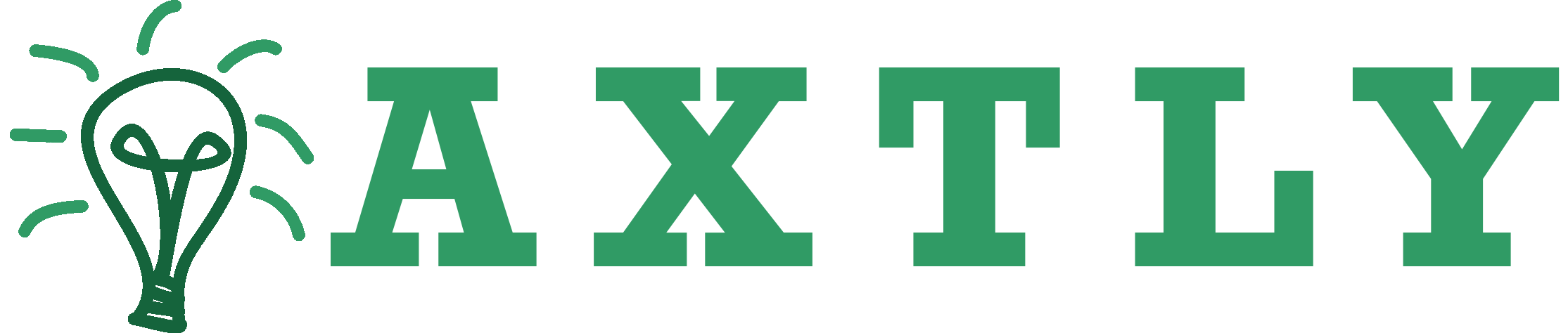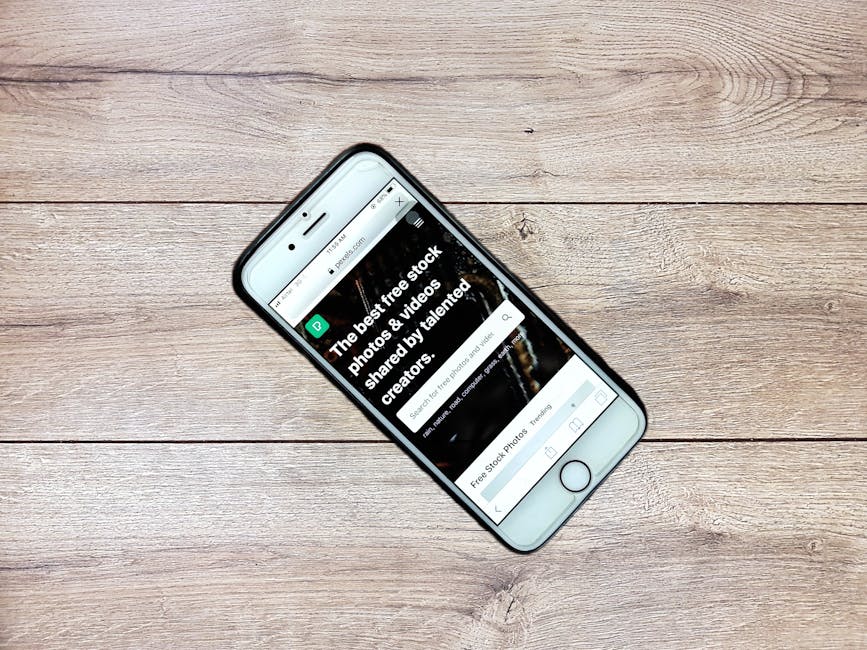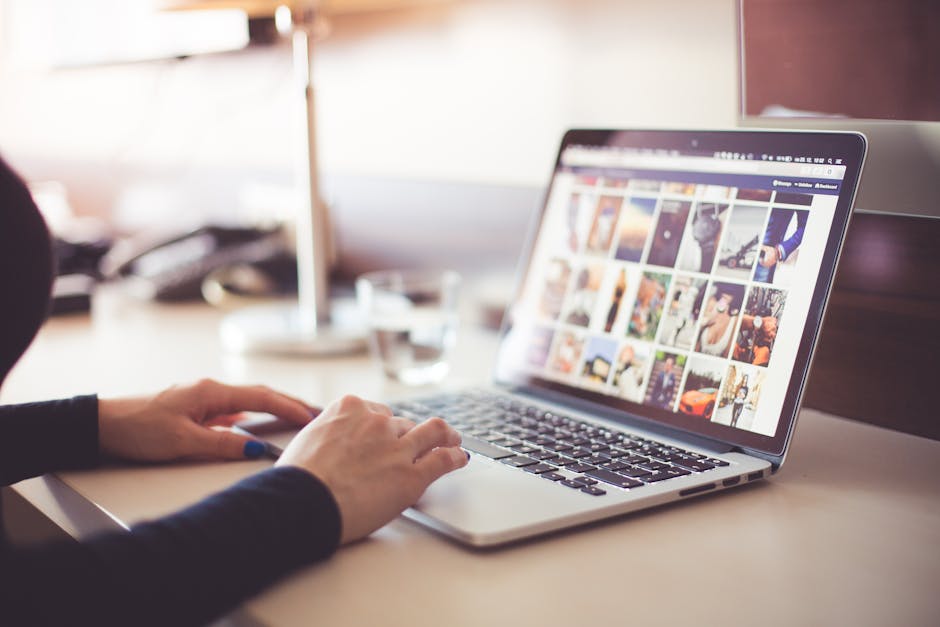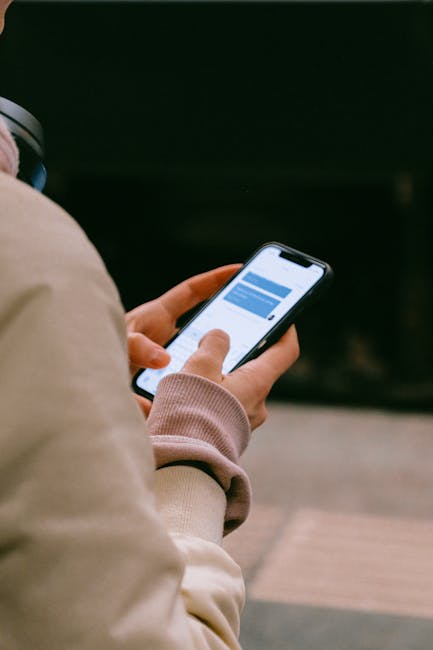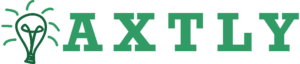Media in DMs Won’t Open? Here’s How to Fix Data Saver & Network Issues 🔧📱
Ever excitedly tapped a DM photo from your bestie… only to see that dreaded spinning circle forever? 😤 You’re not alone! Let’s unravel why media fails to load in direct messages and how to fix it—whether it’s sneaky Data Saver settings or Wi-Fi woes.
Why Won’t My DM Media Load? 🤔
Before we dive into fixes, let’s diagnose the usual suspects:
- Data Saver mode (the silent media blocker!)
- Weak or unstable network connections
- App cache issues
- Outdated app versions
Data Saver: The Hidden Culprit 🕵️♂️
Many apps (Instagram, WhatsApp, etc.) have Data Saver modes to reduce mobile data usage. While great for your bill, they often block auto-downloading media in DMs. Here’s how to check:
Instagram Example:
- Go to Settings > Account > Cellular Data Use
- Toggle off Data Saver
- Enable Auto-play for videos
Network Issues? Try These Fixes! 📶
If Data Saver isn’t the issue, your network might be. Here’s a quick comparison of solutions:
| Problem | Quick Fix | Advanced Fix |
|---|---|---|
| Slow Wi-Fi | Restart router | Change DNS to Google (8.8.8.8) |
| Mobile data issues | Toggle Airplane mode | Reset APN settings |
| App-specific | Clear cache | Reinstall app |
Pro Tips That Actually Work 💡
From personal experience (yes, I’ve rage-quit DMs too!), here are golden solutions:
- The 10-second rule: Wait 10 secs after opening DM—sometimes media loads late
- Force-stop the app (Android: Settings > Apps > [App] > Force Stop)
- Update EVERYTHING—OS, app, carrier services
When All Else Fails… ☠️
If nothing works, try these nuclear options (backup first!):
Last Resort Steps:
- Factory reset network settings
- Test with a different SIM card
- Contact carrier—maybe they throttle media!
Prevent Future DM Disasters 🛡️
Stop problems before they start:
- Whitelist messaging apps in Data Saver
- Use Wi-Fi for large media (enable Wi-Fi Assist on iOS)
- Monthly app cache cleanup
Final Thoughts: Patience & Persistence Wins 🏆
DM media fails feel personal—like the universe denies you memes! But 90% of cases fix with basic troubleshooting. Still stuck? Drop a comment below—let’s solve it together! 👇
TL;DR Quick Fix Flowchart:
Media not loading? → Check Data Saver → Test network → Clear cache → Update app → Cry? NO! → Contact support